With the advent of eSIM technology, switching between mobile networks without needing a physical SIM card has become easier than ever. Whether you're a globetrotter looking to simplify your connectivity options abroad or someone who wants to switch networks on the go, knowing how to download an eSIM and check if your device supports it is crucial. This guide covers the steps for Samsung, Google Pixel, and iPhone devices.
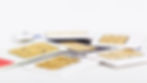
1. Checking eSIM Compatibility
a. iPhone
Model Check: First, ensure your iPhone is one of the following models that support eSIM technology: iPhone XR, XS, XS Max, and any newer model up to the latest iPhone 15 series.
iOS Update: Go to Settings > General > About to check your iOS version. eSIM functionality requires iOS 12.1 or later.
b. Samsung
Model Check: For Samsung users, eSIM compatibility starts from the Galaxy S20 series onwards, including the Galaxy Z Flip and Galaxy Fold models.
Software Update: Navigate to Settings > About phone to ensure your software is up-to-date, as eSIM support may depend on the latest firmware versions.
c. Google Pixel
Device Check: Google Pixel models from Pixel 2 onwards generally support eSIM, but availability may vary based on the model and region.
Android Version: Ensure your device runs at least Android 10, which provides enhanced support for eSIM.
As of May 2024, the following models are verified as eSIM compatible (click to expand):
Apple
iPhone 15/ 15 Plus/ 15 Pro/ 15 Pro Max
iPhone 14/ 14 Plus/ 14 Pro/ 14 Pro Max
iPhone 13/ 13 mini/ 13 Pro/ 13 Pro Max
iPhone 12/ 12 mini/ 12 Pro/ 12 Pro Max
iPhone SE 2020/ SE 2022
iPhone 11/ 11 Pro/ 11 Pro Max
iPhone XR/ XS/ XS Max
*Not compatible with eSIM technology: iPhone devices (except for iPhone 13 mini, iPhone 12 mini, iPhone SE 2020, and iPhone XS) from China, Hong Kong and Macao.
Hammer
Huawei
Motorola
OPPO
Rakuten
Samsung
2. Downloading and Activating Your eSIM
a. iPhone
Settings Navigation: Go to Settings > Cellular > Add Cellular Plan.
QR Code Scanning: Use your camera to scan the QR code provided by your carrier or enter details manually if prompted.
Plan Activation: Follow the on-screen instructions to complete the setup. You may need to assign your new eSIM as your primary or secondary line.
b. Samsung
Accessing eSIM Settings: Open Settings > Connections > SIM card manager > Add mobile plan.
QR Code: Scan your eSIM QR code provided by your carrier.
Activation: Customize your data plans and preferences during the activation process.
c. Google Pixel
Menu Navigation: Go to Settings > Network & Internet > Mobile Network > Advanced > Carrier > Add Carrier.
QR Code Scan: Scan the QR code for your eSIM or manually enter the eSIM information as provided by your mobile network.
Plan Setup: Follow the prompts to configure your new mobile plan on your Pixel device.
Switching to or adding an eSIM can significantly ease the hassle of managing different carriers and numbers, especially for frequent travelers. By ensuring your device is compatible and following the correct steps to download and activate your eSIM, you can enjoy seamless connectivity across borders. Always ensure that your device's software is up-to-date and check with your carrier for the most accurate and supportive eSIM services.
For those considering an eSIM for their travels, AussieRoam offers competitive eSIM plans with extensive coverage, ensuring you stay connected without the fear of exorbitant roaming charges.
















